Proflags User Guide
Start Using Salesflags Proflags from within a social activity report:
- Find Salesflags Proflags in the App Launcher
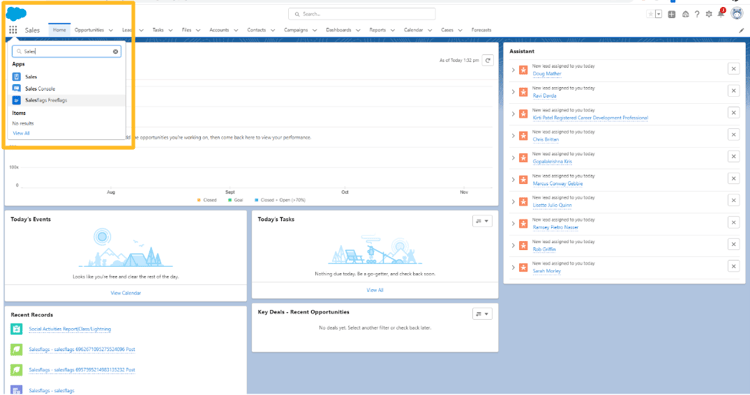
- Note the Home screen contains a link to further online user support
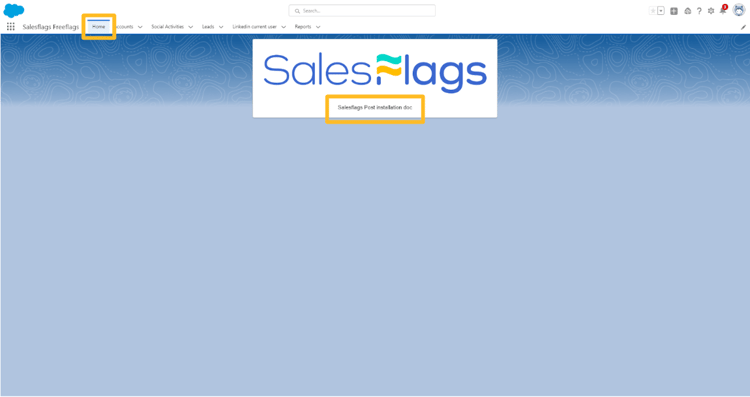
- In the Reports tab, open Social Activities Report (Class/Lightning)
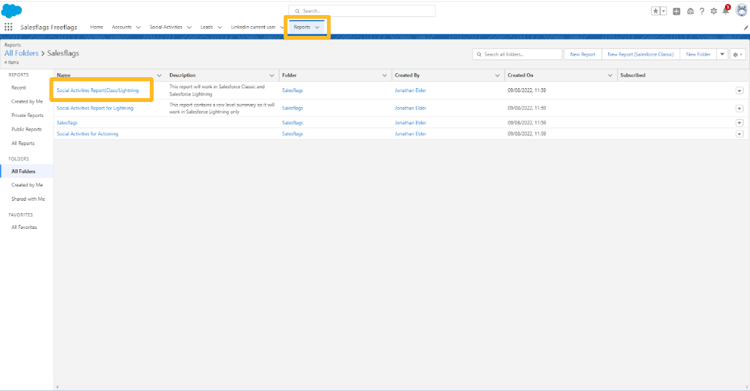
In the initial Social Activity Report:
- Instantly see the historic results of Company Page posting and engagement to date.
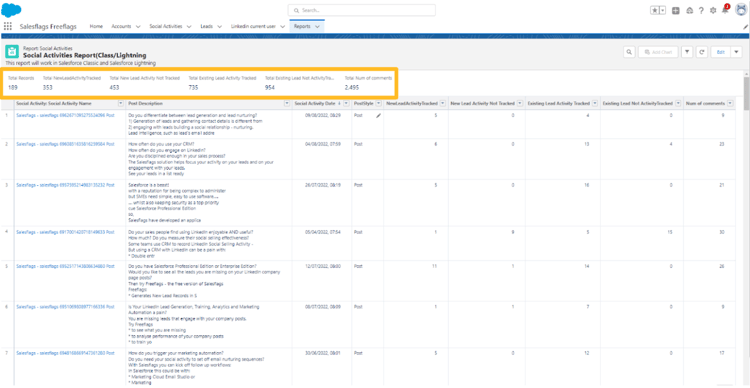
- Measure the user’s social touches on newly recorded and existing leads.
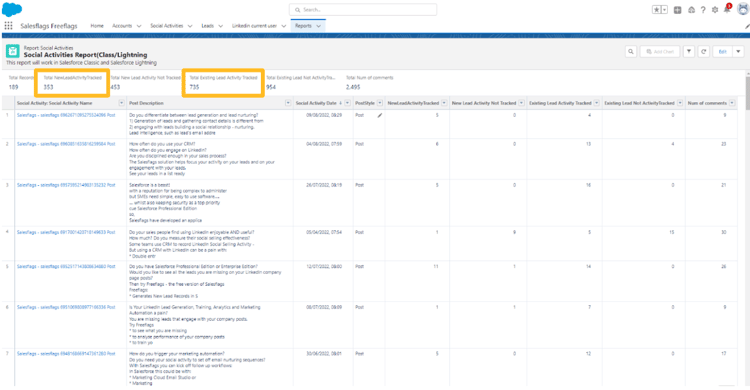
- Salesflags imports social activity and, where possible, matches to any existing Leads, adding a record of their social engagement
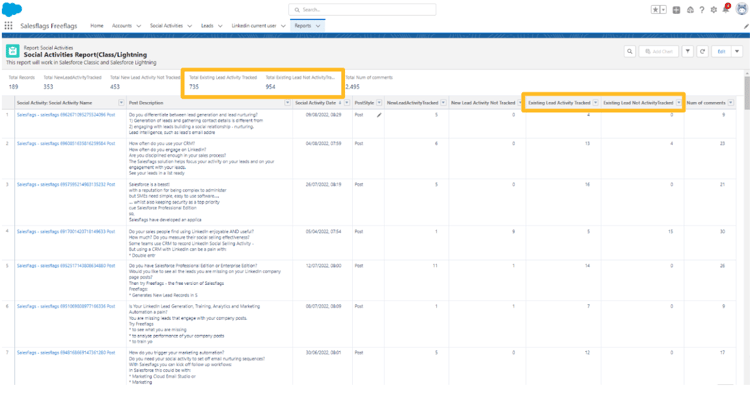
- If no existing Lead is present, Salesflags creates a new Lead record
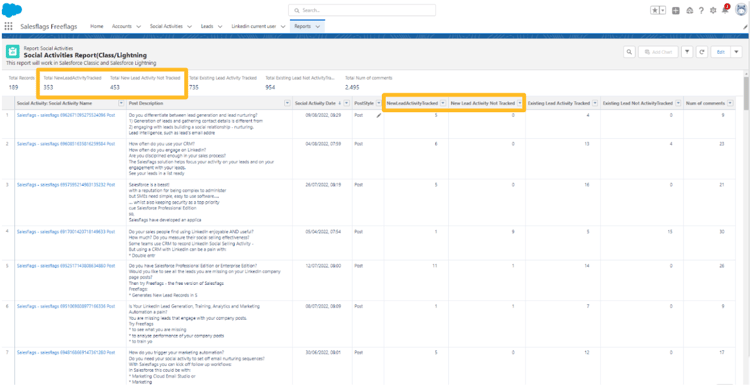
- Salesflags tracks the user's reaction to comments on LinkedIn as Activity Tracked.
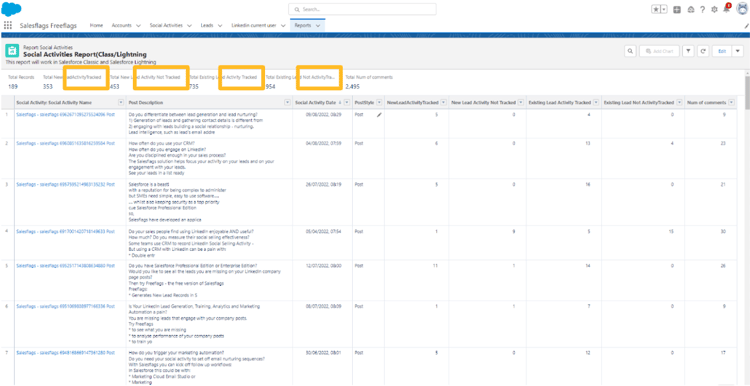
- Analyzing Post performance, identify where activity has not been tracked and open the social activity record
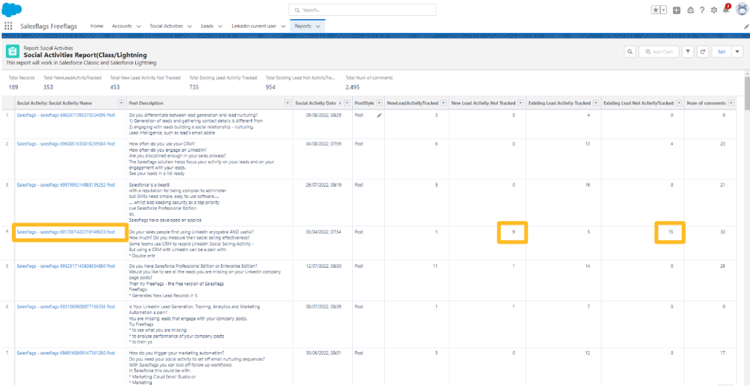
- Switch from the Details to the Related tab.
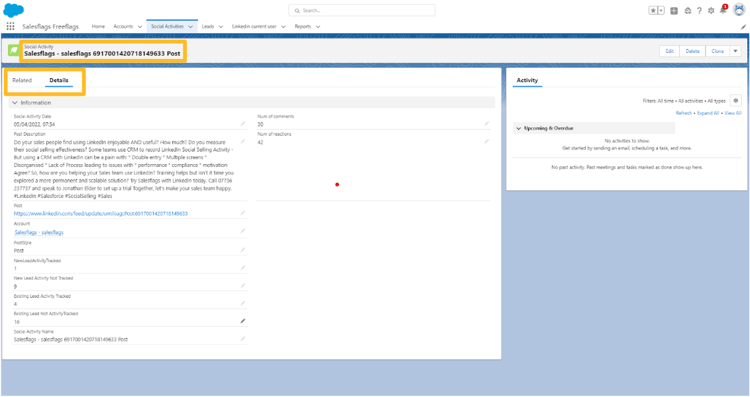
- Click View All on the Social Activities list.
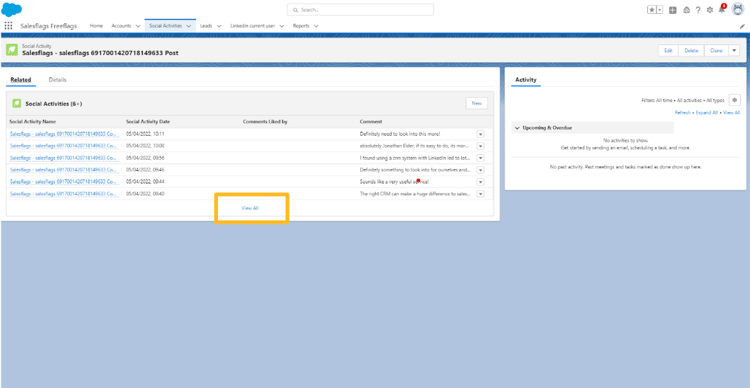
Review which Leads qualify for follow up:
- Review where a Lead has a Comment but no Activity Tracked, and click the Post’s URL.
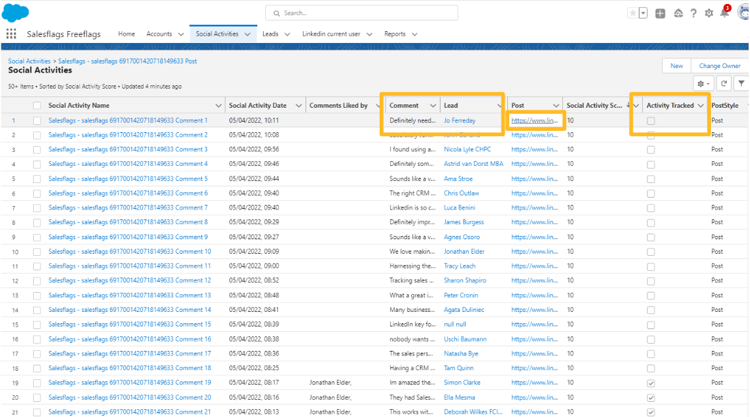
Engage directly in LinkedIn:
- Engage on the Lead’s comment with a reaction.
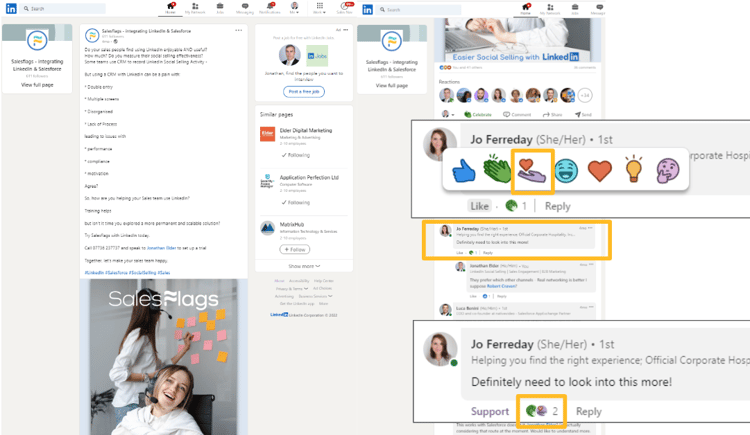 Refresh:
Refresh:
- Return to Salesforce to refresh the social activity records. Open the Accounts tab and select your Salesflags Account.
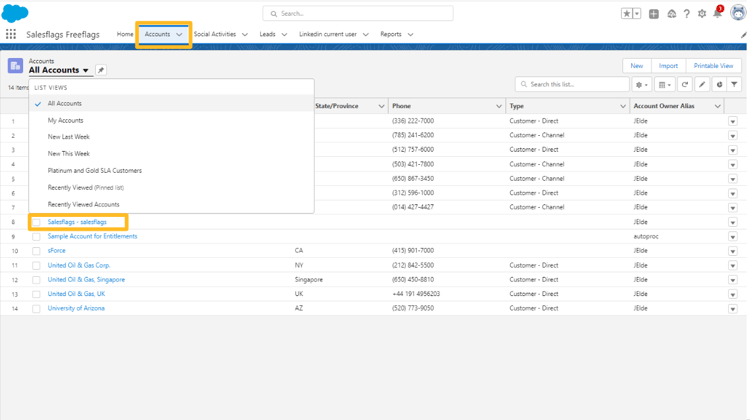
- In the drop down menu click the All Company Post button
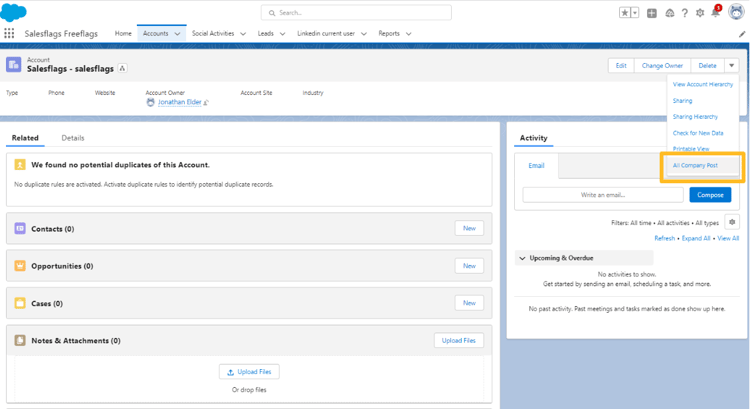
- Return to the Social Activities tab to see (after a few minutes) a check mark in the Activity Tracked box.
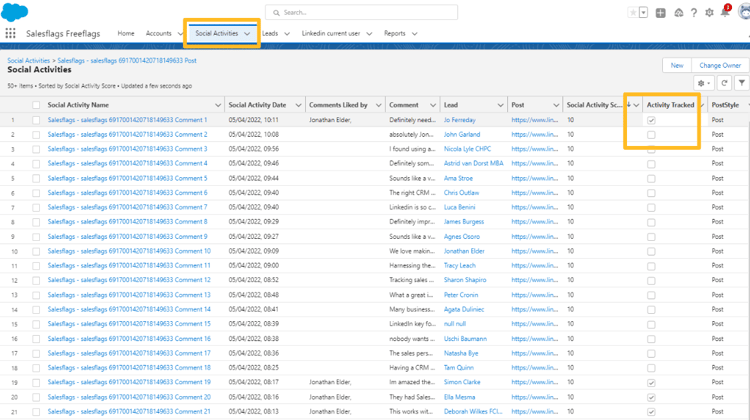
Monitor KPIs with a before and after snapshot of the report:
- After three weeks of seeing the results of posting performance and engagement tracking, compare the change in touches on both existing and new Salesflags created Leads.
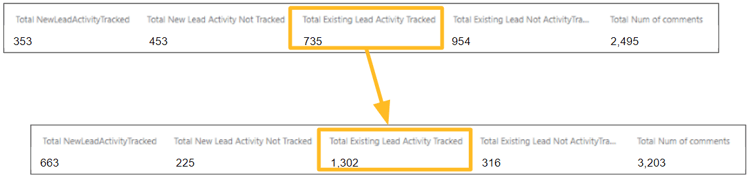
Quiz
FAQs
Ready to Grow Your Business?
Lorem ipsum dolor sit amet, consectetur adipiscing elit. Nam laoreet sapien sed efficitur elementum.
